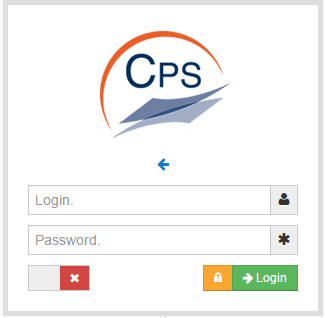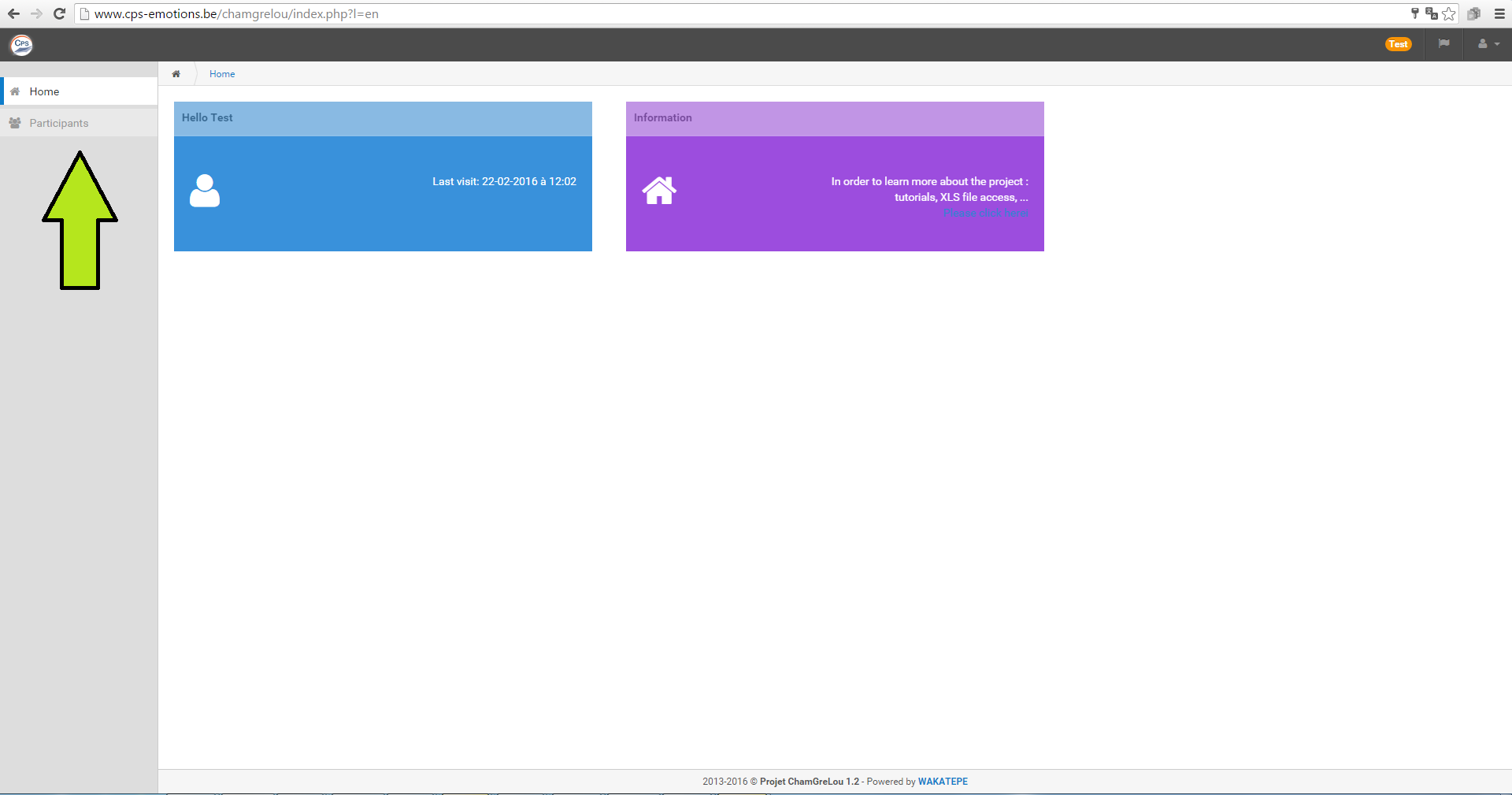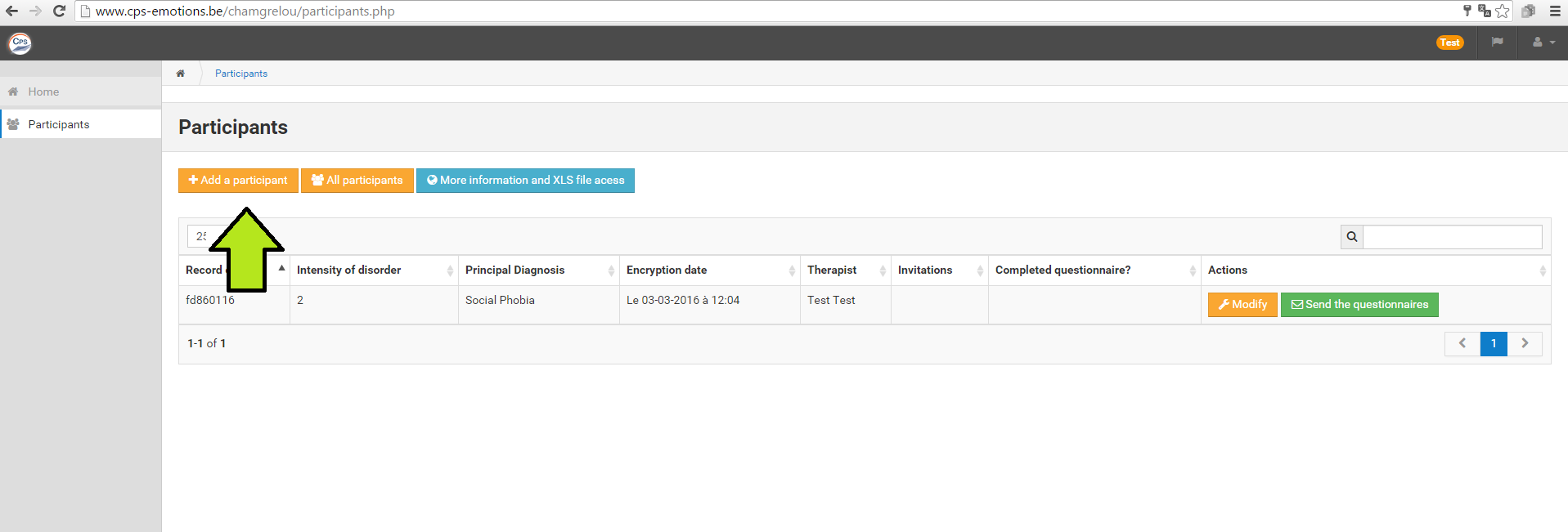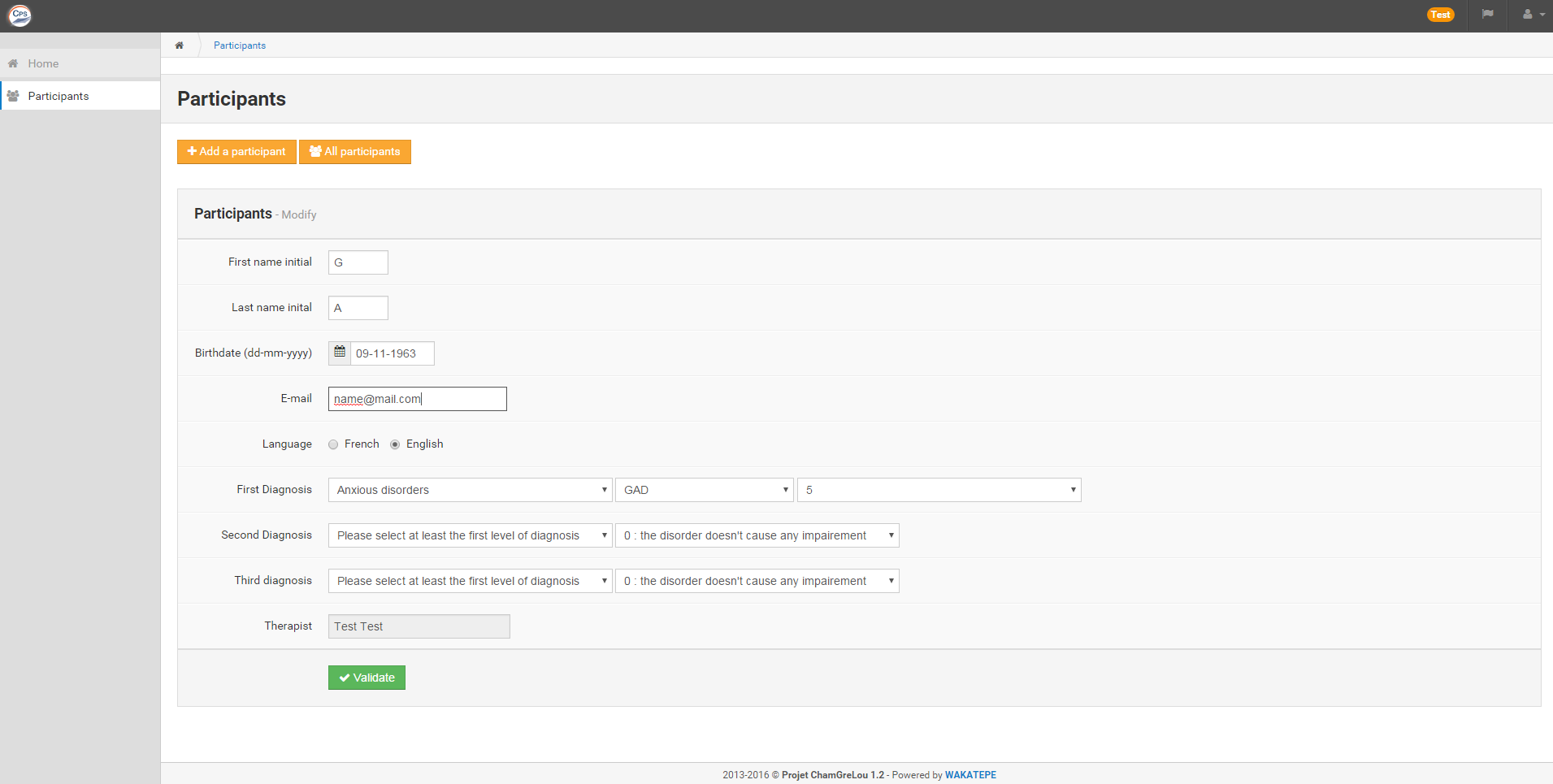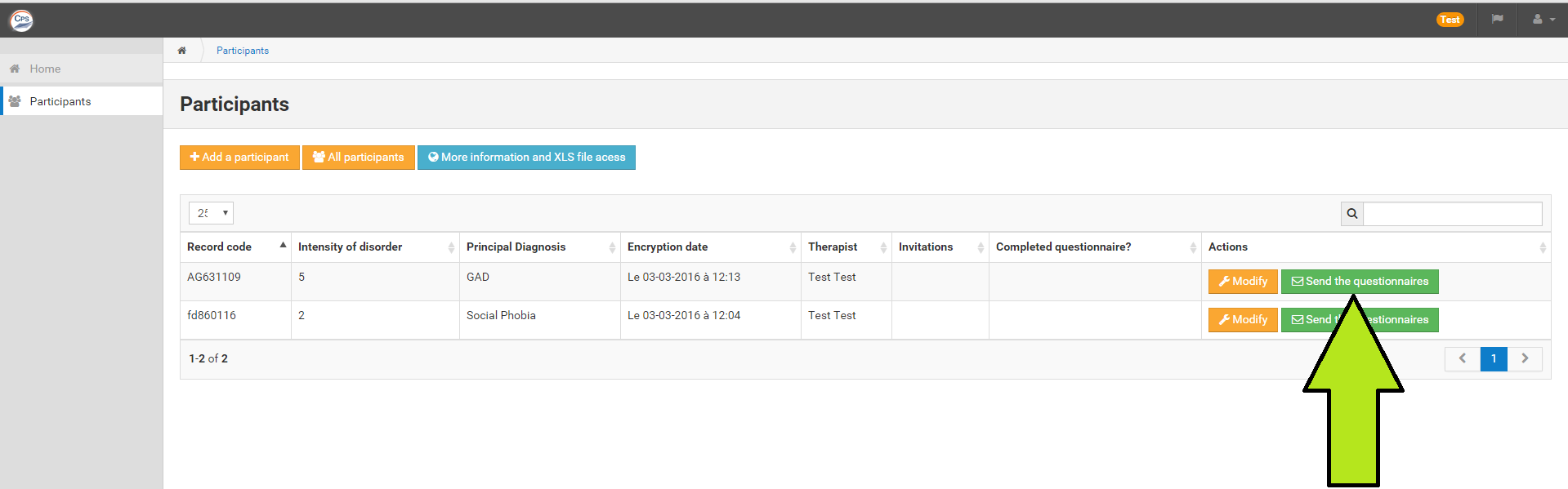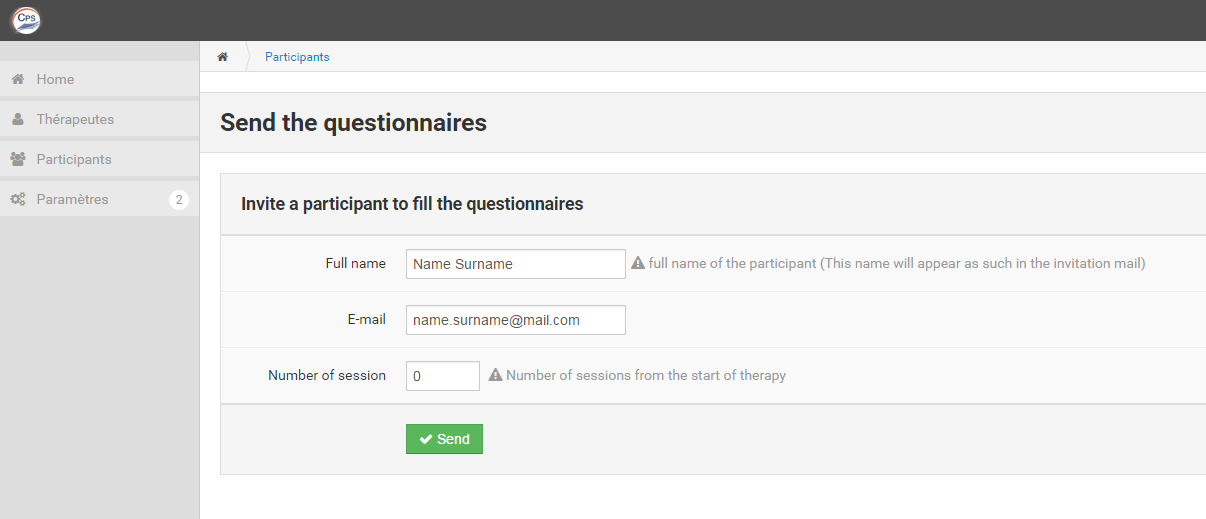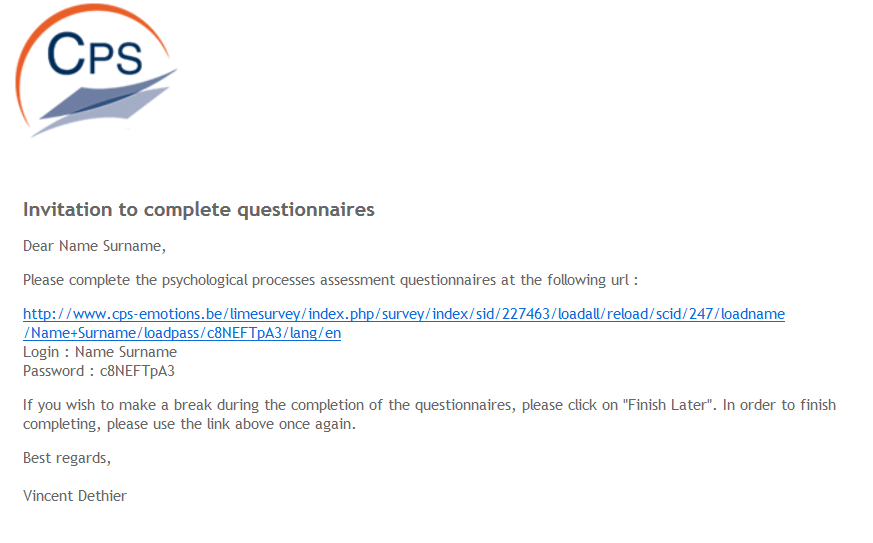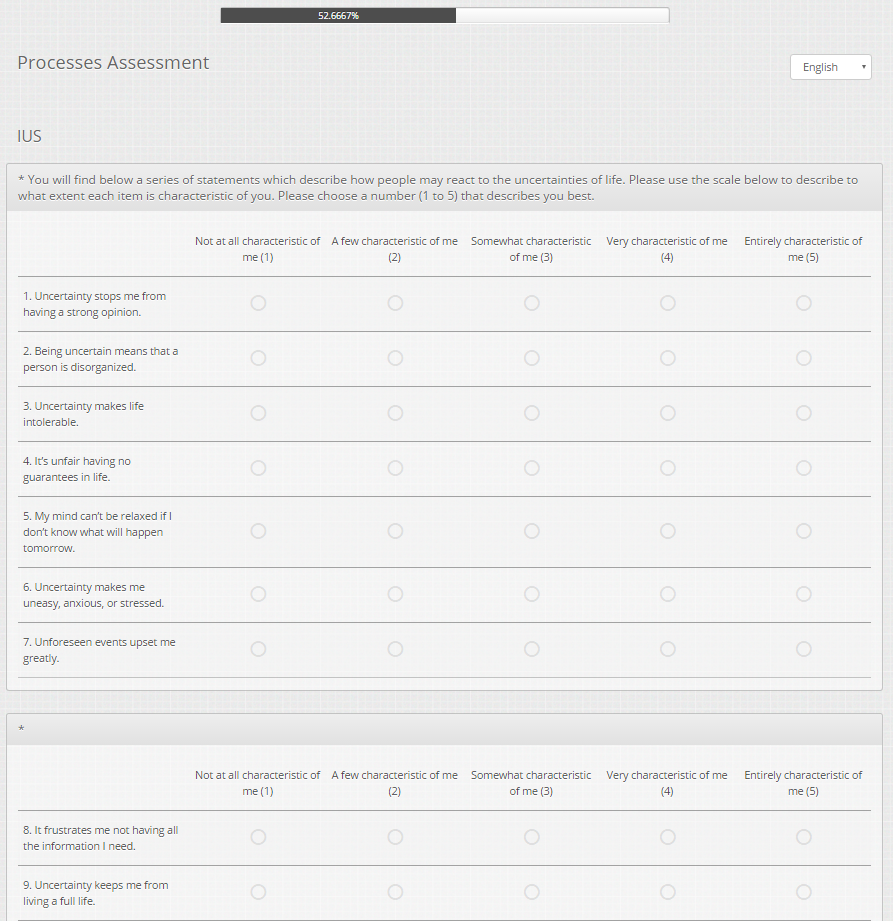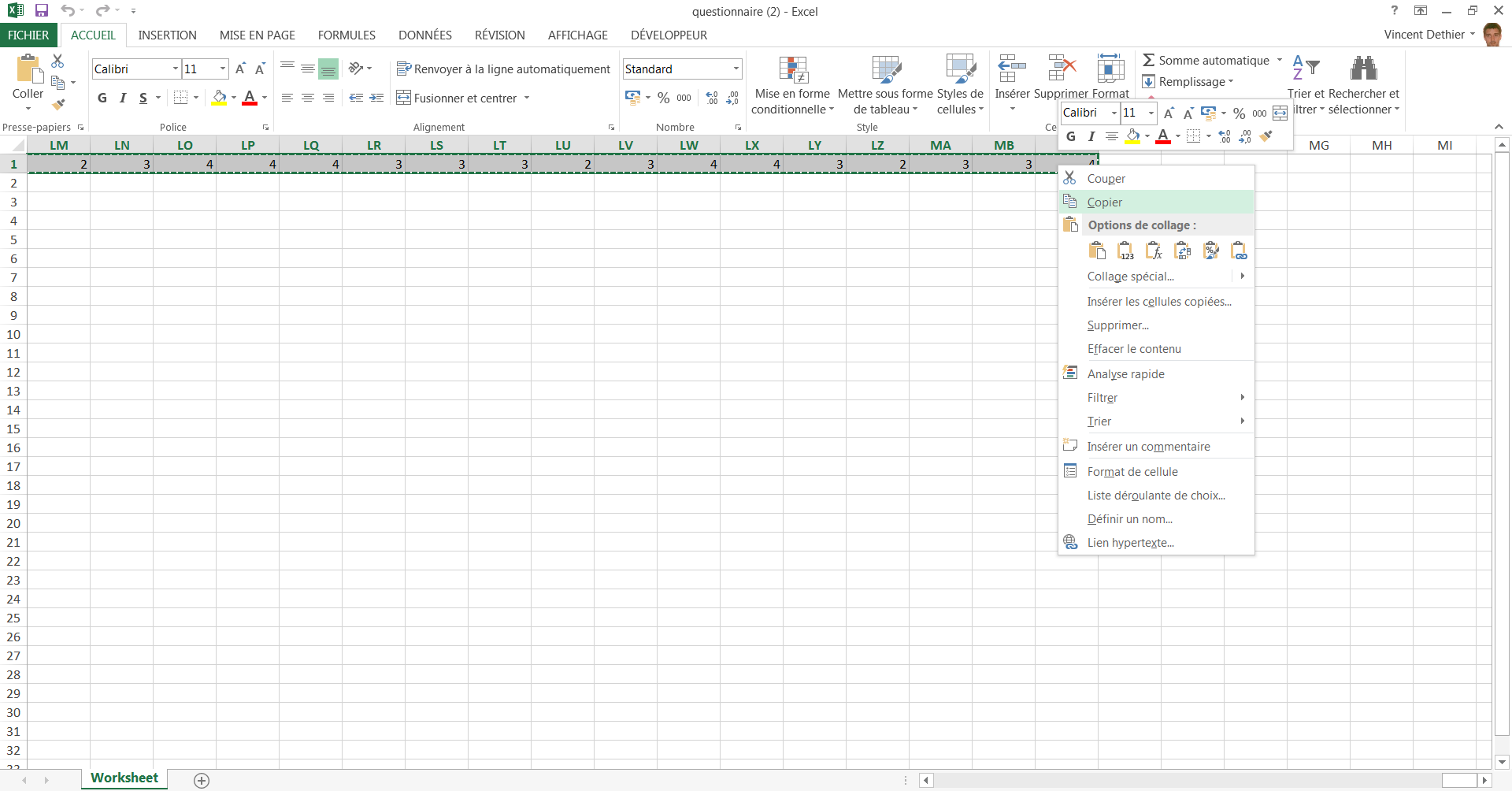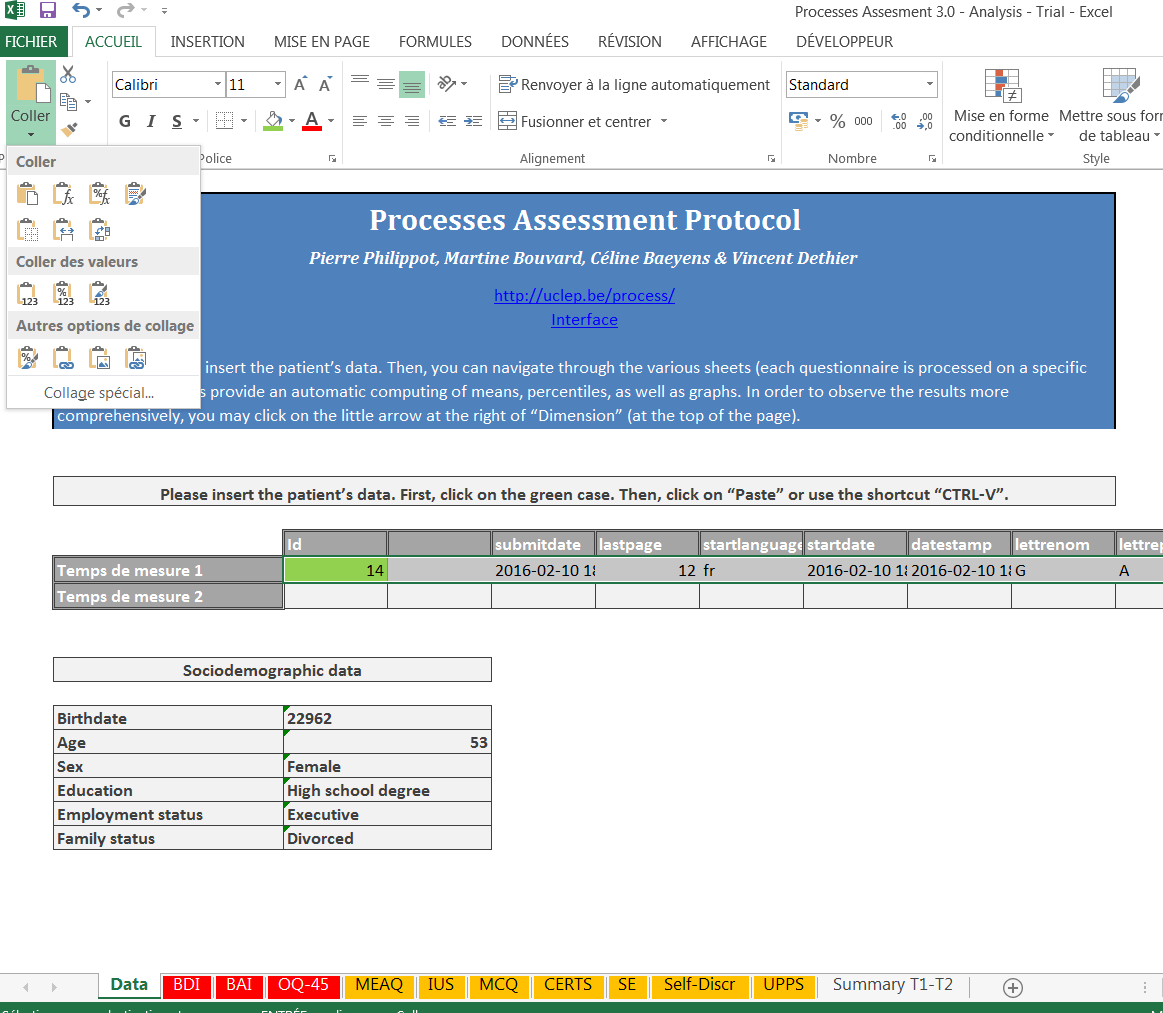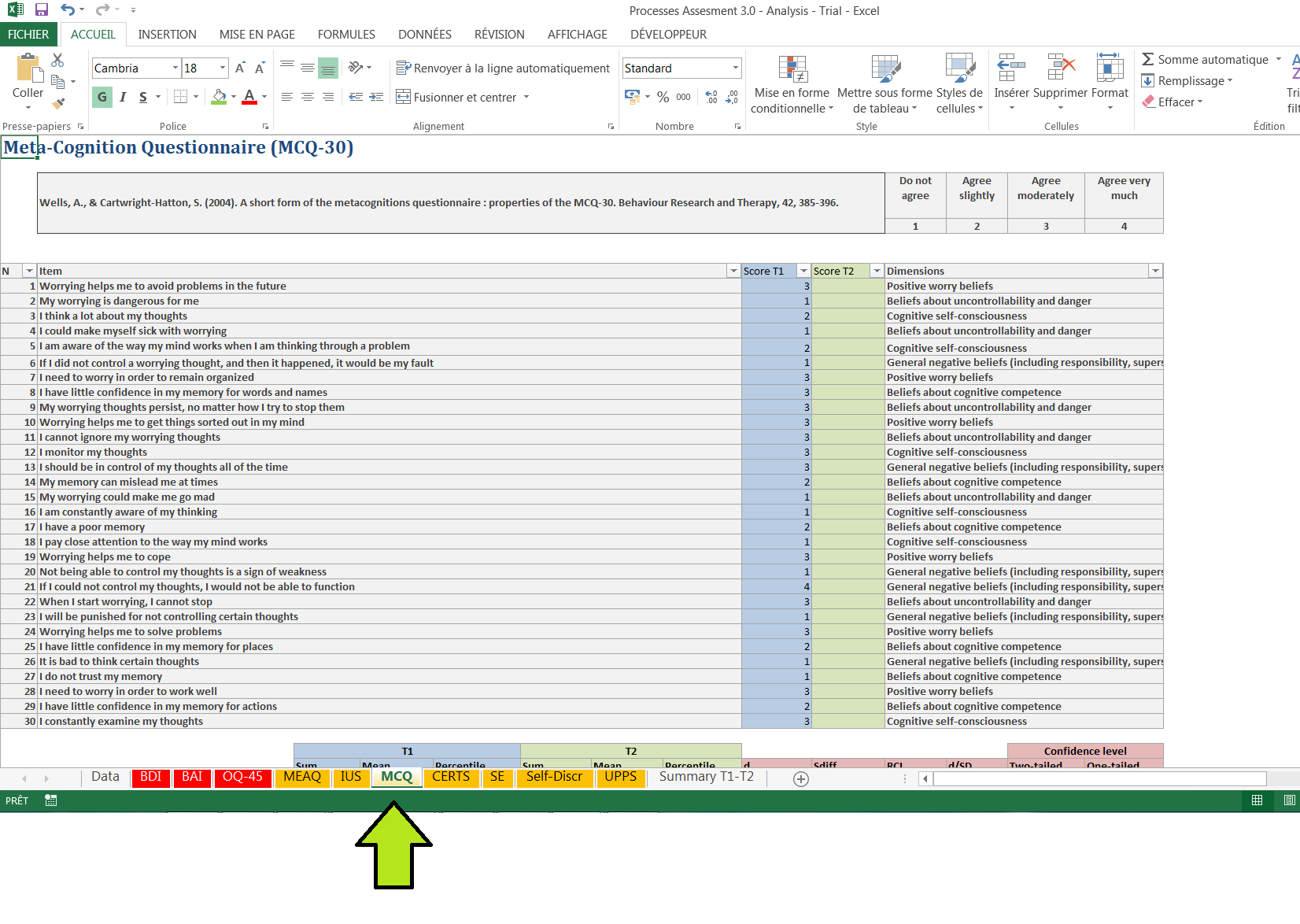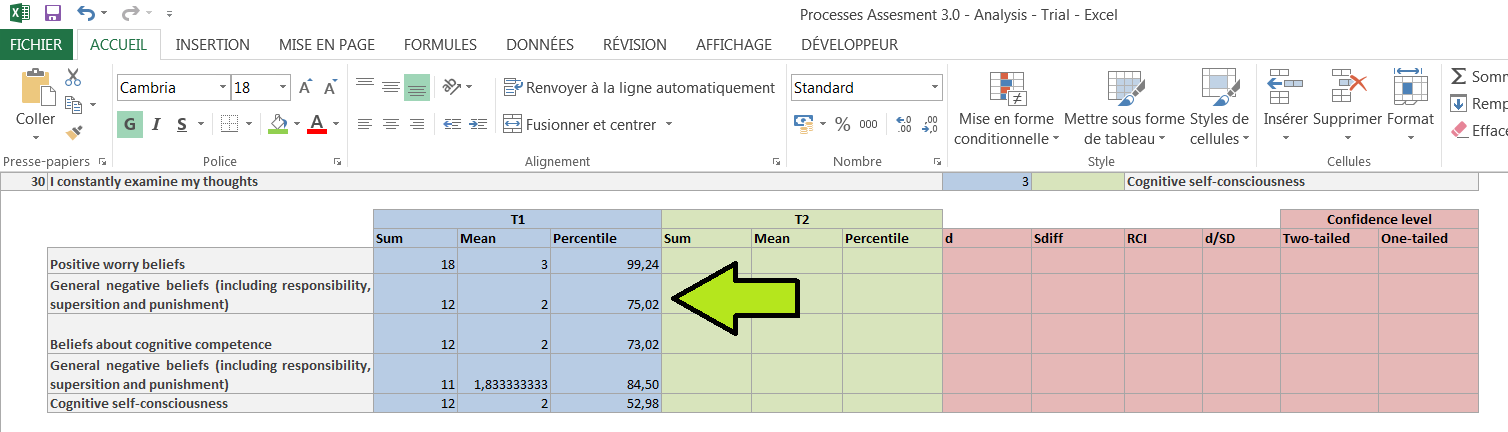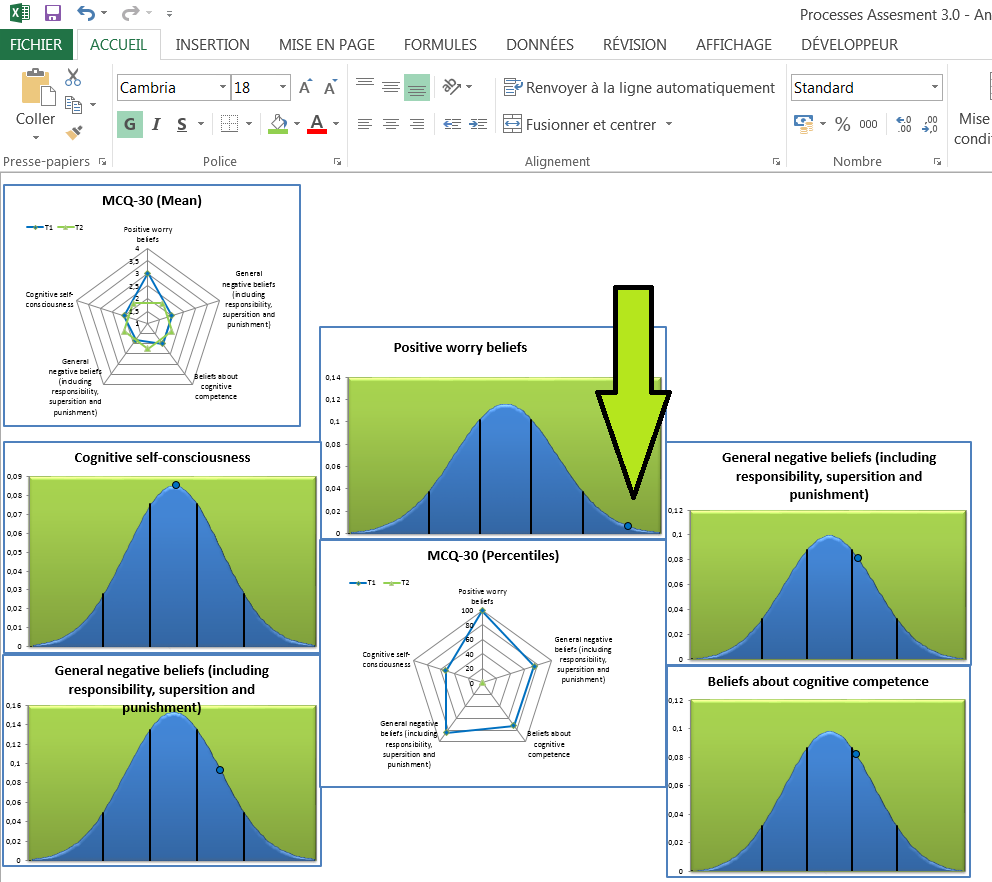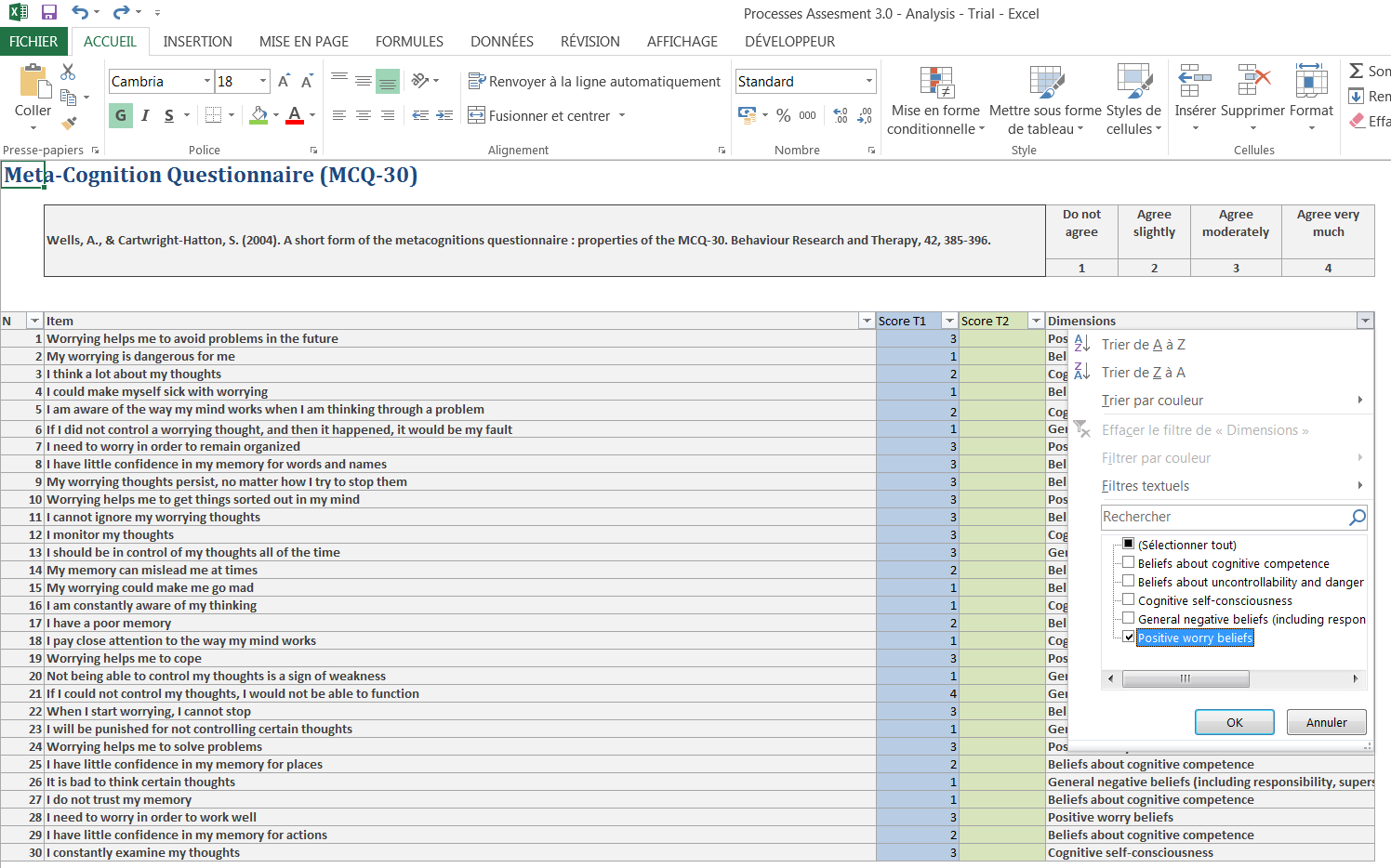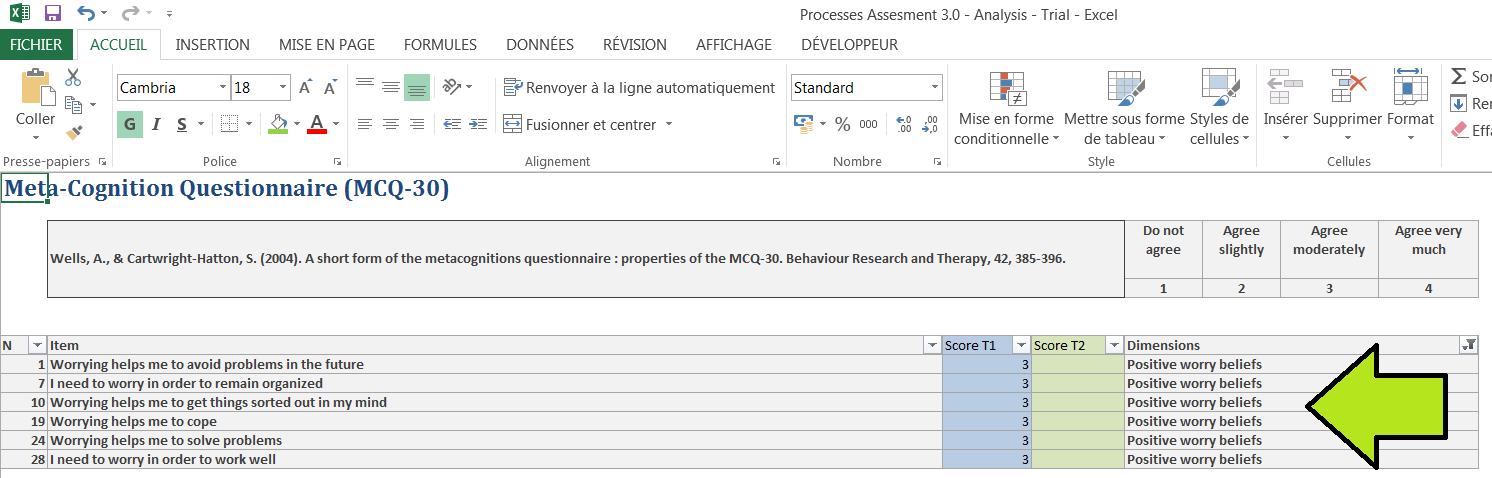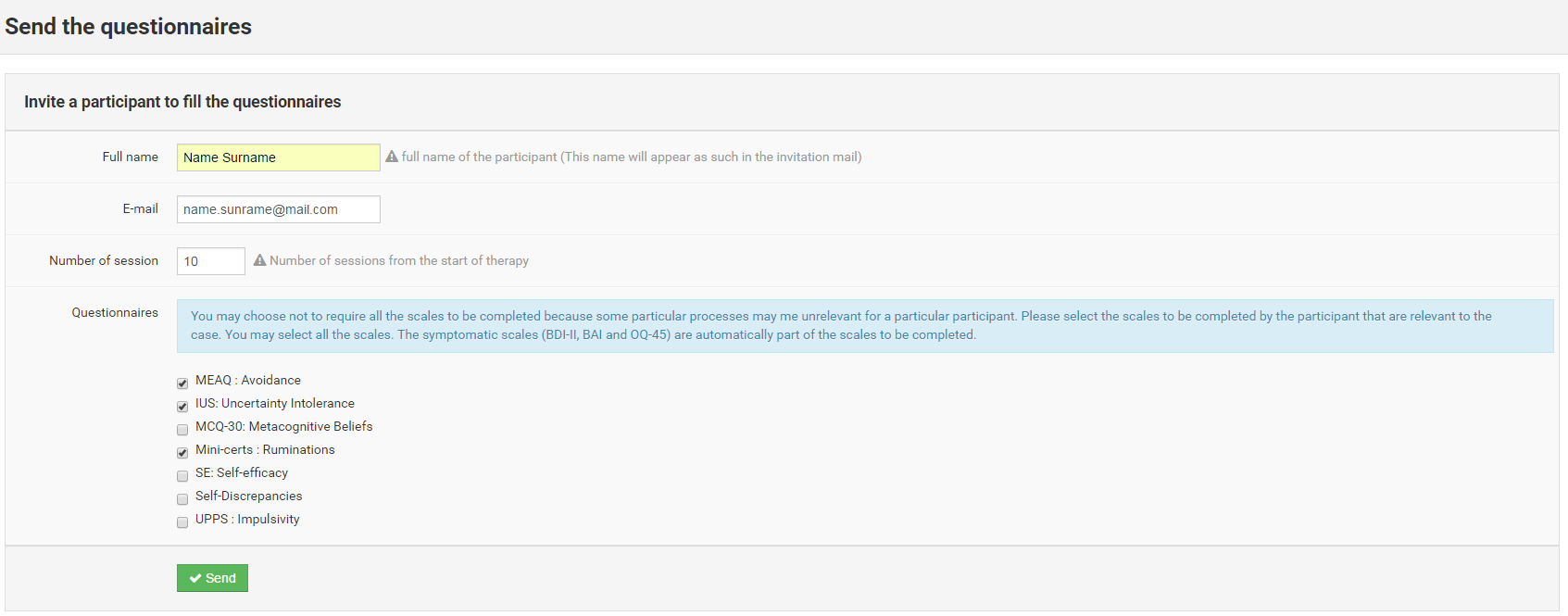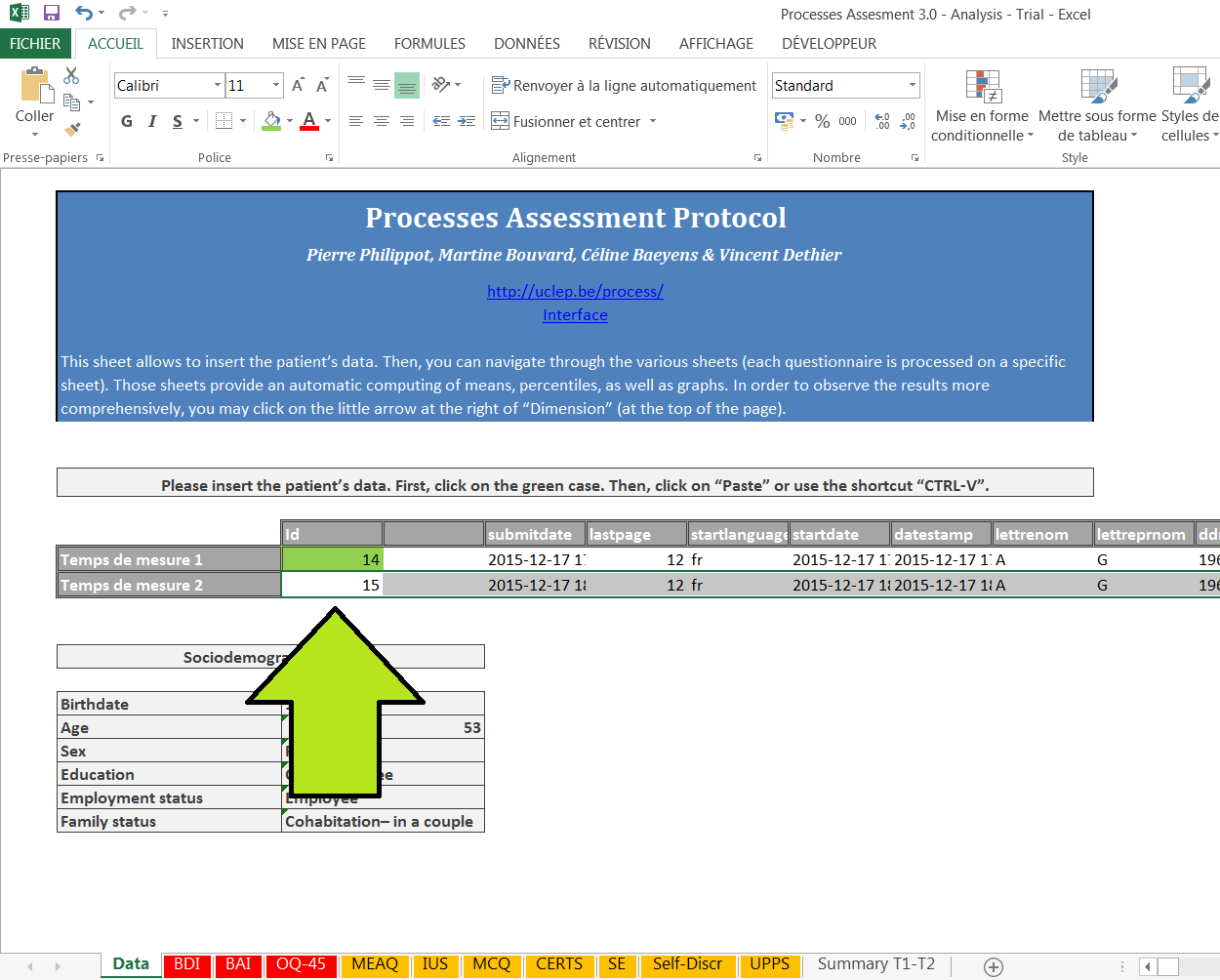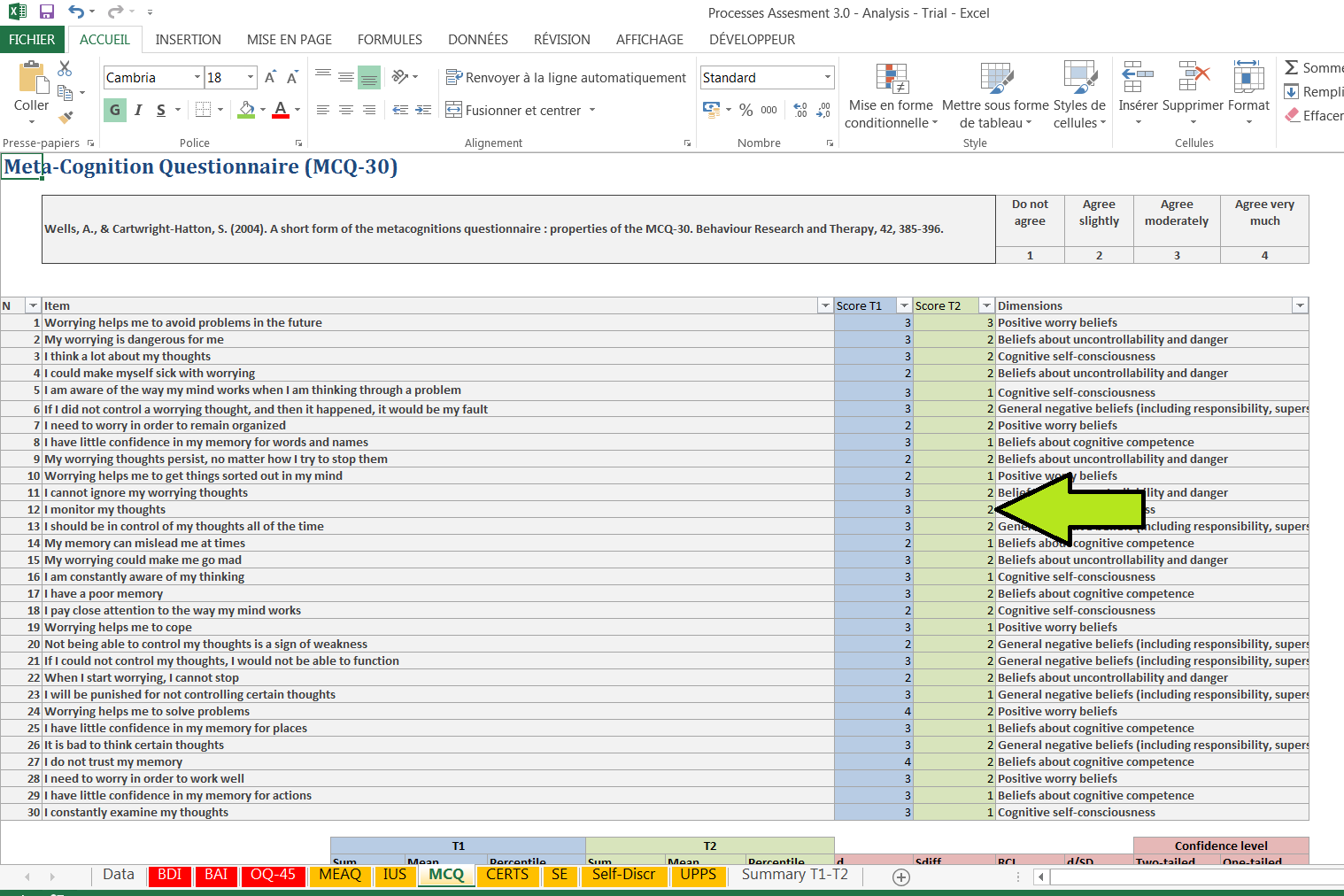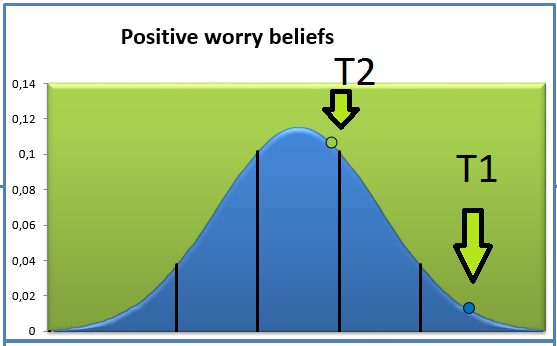Processes Assessment Protocol – User Support
DOWNLOAD
Processes Assessment 3.0 – Analysis [xlsx]
Processes Assessment 3.0. – Paper Version [pdf]
RESSOURCES
(to be completed soon)
USER TUTORIAL
(Please click on the printcreens to zoom in)
1. On the Homepage, please click on “Participants.
2. Then, you will see the list of your patients. In order to add a participant, please click on “Add a participant”.
3. Be cautions in introducing the initials and birthdate. This information is used to link the profile of the participants and its answers. Please introduce the diagnosis. It comprises two levels (a general level and a more specific one). You will not be able to send the questionnaires to the participant if you don’t complete at least the first level.
4. The patient, identified by a code composed of the initials and birthdate, will the appear in the list of your participants. In order to send the questionnaires, please click on “Send the questionnaires”.
5. Please complete the full name (It will appear as such in the mail sent to the participant). This information is not stored but allows to send an indivdualized mail. Please also complete the number of session from the start of therapy at the moment you send the questionnares.
6. Your patient will receive a mail.
7. After clicking on the link, your patient will complete the questionnaires online. Exemple :
8. Once the patient has completed the questionnaires, a date will appear in the colum “Completed questionnaire?”. In order to download data, please click on the date.
9. An excel file will then be generated and downloaded on your computer. This file is composed of one line with many columns. These are the answers of your patient.
10. Please select all of the cells (until MC column) and copy.
12. Now, you will have to paste those cells in a blank Excel Analysis File. You may download this file at the top of the present page. This page is also accessible from the interface.
13. Please paste the cells in the sheet named “Data” of the blank file.
14. Then you can switch from one sheet to another to explore the results at the various questionnaires
15. The scores of each of the dimension are presented at the bottom.
16. The scores are also displayed on graphs. The blue point represents the score of your patient in a normal population at time 1.
17. You may observe the scores for the specific items of a particular dimension by clicking on the small arrow next to “Dimensions” and selecting this particular dimension.
18. If you wish to send the questionnaires once again after a few session in order to evaluate change, please click on “Send the questionnaires” again.You may choose not to require all the scales to be completed because some particular processes may me unrelevant for a particular participant. Please select the scales to be completed by the participant that are relevant to the case. You may select all the scales. The symptomatic scales (BDI-II, BAI and OQ-45) are automatically part of the scales to be completed.
Whenever the participant has completed them, a new line will appear in the column “Completed questionnaire”. You can download the data by clicking on it.
19. You can then paste the cells of time 2 in the second line of the Excel file (in the “Data” sheet)
20. Then, you will be able to compare the scores between times of measurement.
21. Change Indices will be calculated automatically. For more information about Reliable Change Indices, please consult the following reference:
Wise, E. A. (2004). Methods for Analyzing Psychotherapy Outcomes: A Review of Clinical Significance, Reliable Change, and Recommendations for Future Directions. Journal of Personality Assessment, 82(1), 50-59.
22. You can also observe both time of measurements on the graphs.